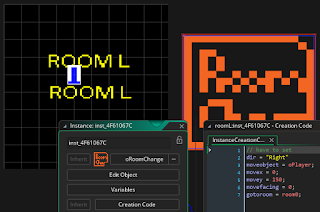Room Transition 입니다.
최종 구현은 아래 gif 이미지 참고 바랍니다.
ROOM이 여러개 존재하고 Room이동시 이전 룸 화면과 새로운 룸의 화면이 겹치는 방식입니다. 구현을 위해서는 surface를 사용하게 됩니다.
전체 구조는 아래와 같습니다.
Sprites
sRoomChange : Player가 충돌되었을때 RoomChange 가 일어나는데 충돌이 되는 이미지sPlayerIdle : Player의 이미지
stext : room0를 표기하기 위해 사용하는 이미지
stext1 : roomR을 표기하기 위해 사용하는 이미지
stext2 : roomL을 표기하기 위해 사용하는 이미지
Scripts
EaseOutQuad 함수 https://easings.net/ 여기 참고 바랍니다.
/// EaseOutQuad(inputvalue,outputmin,outputmax,inputmax) argument0 /= argument3; return -argument2 * argument0 * (argument0 - 2) + argument1;
Objects
oRoomTransitionSMLeft
Left로 이동 효과를 나타내는 objectpersistent 이 값은 Room이 종료되더라도 남아있게 하기 위한 용도입니다.
만약 room 효과가 완전히 완료 되었을때 수동으로 종료가 필요합니다.
maxframes 값은 최대 frame수를 결정합니다. 숫자가 커질 수록 전환이 늦어집니다.
Create
/// @description Insert description here // You can write your code in this editor currentframe = 0 maxframes = 20 persistent = true; // when changing room keep this object alive // copy the old room so we can display it on the second room sur_oldroom = surface_create(surface_get_width(application_surface),surface_get_height(application_surface)); surface_copy(sur_oldroom,0,0,application_surface) room_persistent = false;
Destory
/// @description Insert description here // You can write your code in this editor surface_free(sur_newroom) surface_free(sur_oldroom) moveobject.x = movex; moveobject.y = movey; moveobject.facing = movefacing;
Step
currentframe++ if (currentframe > maxframes) { instance_destroy() // The transition has finished so destroy it } // We are now on the second room so record that room. if (currentframe == 2) { moveobject.x = movex; moveobject.y = movey; moveobject.faceing = movefacing; } if (currentframe == 3) { sur_newroom = surface_create(surface_get_width(application_surface),surface_get_height(application_surface)); surface_copy(sur_newroom,0,0,application_surface) }
Draw GUI
if (currentframe > 2) { // convert the number of frames that have passed into a number between 0 and the room width var slideamount = EaseOutQuad(currentframe,0,surface_get_width(application_surface),maxframes) if (surface_exists(sur_oldroom)) { draw_surface(sur_oldroom,+slideamount,0) } if (surface_exists(sur_newroom)) { draw_surface(sur_newroom,-surface_get_width(application_surface)+slideamount,0) } } /// I do this to hide the flicker where the next room pops up for 1 frame if (currentframe <= 2 ) { if (surface_exists(sur_oldroom)) { draw_surface(sur_oldroom,0,0) } }
oRoomTransitionSMRight
Right로 이동 효과를 나타내는 objectLeft와 거의 동일하나 Draw GUI 부분이 약간 다릅니다.
Create
/// @description Insert description here // You can write your code in this editor currentframe = 0 maxframes = 20 persistent = true; // when changing room keep this object alive // copy the old room so we can display it on the second room sur_oldroom = surface_create(surface_get_width(application_surface),surface_get_height(application_surface)); surface_copy(sur_oldroom,0,0,application_surface) room_persistent = false
Destory
/// @description Insert description here // You can write your code in this editor surface_free(sur_newroom) surface_free(sur_oldroom) moveobject.x = movex; moveobject.y = movey; moveobject.facing = movefacing;
Step
currentframe++ if (currentframe > maxframes) { instance_destroy() // The transition has finished so destroy it } // We are now on the second room so record that room. if (currentframe == 2) { moveobject.x = movex; moveobject.y = movey; moveobject.faceing = movefacing; } if (currentframe == 3) { sur_newroom = surface_create(surface_get_width(application_surface),surface_get_height(application_surface)); surface_copy(sur_newroom,0,0,application_surface) }
Draw GUI
if (currentframe > 2) { // convert the number of frames that have passed into a number between 0 and the room width var slideamount = EaseOutQuad(currentframe,0,surface_get_width(application_surface),maxframes) if (surface_exists(sur_oldroom)) { draw_surface(sur_oldroom,-slideamount,0) } if (surface_exists(sur_newroom)) { draw_surface(sur_newroom,surface_get_width(application_surface)-slideamount,0) } } /// I do this to hide the flicker where the next room pops up for 1 frame if (currentframe <= 2) { if (surface_exists(sur_oldroom)) { draw_surface(sur_oldroom,0,0) } }
oPlayer
Step
var kLeft, kRight, kUp, kDown; kLeft = keyboard_check(vk_left) || gamepad_axis_value(0, gp_axislh) < -0.4; kRight = keyboard_check(vk_right) || gamepad_axis_value(0, gp_axislh) > 0.4; kUp = keyboard_check(vk_up) || gamepad_axis_value(0, gp_axislv) < -0.4; kDown = keyboard_check(vk_down) || gamepad_axis_value(0, gp_axislv) > 0.4; if( kLeft ){ x = x - 4; } if( kRight ){ x = x + 4; } if( kUp ){ y = y - 4; } if( kDown ){ y = y + 4; }
oRoomChange
충돌 oPlayer
// have to set //dir : "Left" "Right" //moveobject; //movex; //movey; //movefacing; //gotoroom room_persistent = false; var inst; if(dir=="Left"){ inst = instance_create_layer(0,0,"Instances",oRoomTransitionSMLeft); }else{ inst = instance_create_layer(0,0,"Instances",oRoomTransitionSMRight); } inst.moveobject = moveobject; inst.movex = movex; inst.movey = movey; inst.movefacing = movefacing; room_goto(gotoroom)
미리 아래값을 설정해 두어야 합니다. 그렇지 않으면 오류가 발생합니다.
해당값은 room instance를 더블클릭하여 설정합니다.
//dir : "Left" "Right"
//moveobject;
//movex;
//movey;
//movefacing;
//gotoroom
Rooms
room0
room0 좌우측에 oRoomChange 를 배치합니다.
그리고 oRoomChange 를 각각 더블 클릭하여 Creation Code를 입력합니다.
우측은 다음과 같습니다.
// have to set dir = "Right" moveobject = oPlayer; movex = 0; movey = 150; movefacing = 0; gotoroom = roomR
좌측은 다음과 같습니다.
// have to set dir = "Left" moveobject = oPlayer; movex = 300; movey = 150; movefacing = 0; gotoroom = roomL;
roomR
roomR에서는 좌측에만 oRoomChange 가 존재하며 초기 코드는 아래와 같습니다. 좌측으로 이동하면 이동하는곳은 room0이어야 합니다.// have to set dir = "Left" moveobject = oPlayer; movex = 300; movey = 150; movefacing = 0; gotoroom = room0;
roomL
roomL에서는 오른쪽에만 oRoomChange가 있습니다.// have to set dir = "Right" moveobject = oPlayer; movex = 0; movey = 150; movefacing = 0; gotoroom = room0;